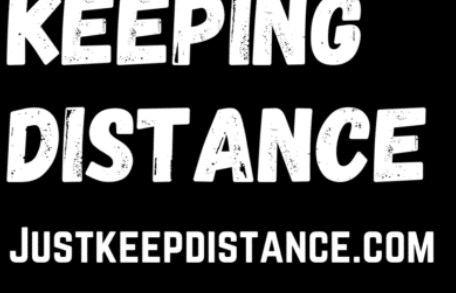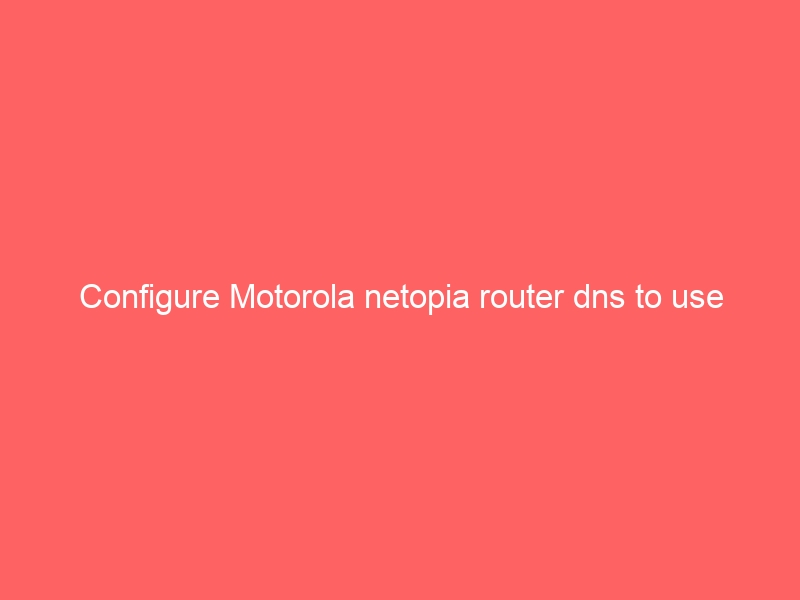This post will help you change the DNS setting on your Netopia router. This will improve the connectivity and overall speed of your internet connection. Most internet Service Providers have terrible DNS Servers and are Frequently Attacked. So using other DNS servers is not only Faster but Safer. Changing the Default DNS Servers on a Motorola Netopia Router is Easy. Firstly you just need to go to the Netopia Router Address in chrome or your preferred browser. Normally it is http://192.168.1.254/indexRES.htm and Select Expert Mode.
When you are Entering Expert Mode you Get a Warning Message. Normally saying Changing some of the device settings in Expert Mode. That may cause your device to become unresponsive. Do you want to proceed? just Click Yes I want to proceed. Then Click the option to Configure your Connection in the image below the router is set to use Google DNS the Servers Are Primary 8.8.8.8 and Secondary 8.8.4.4
Using Open DNS with your Netopia Router
If you wish to use Open DNS you will need a Free Account. Register for open dns here it’s still free but part of cisco now. Then use the Name Servers in the settings.
Primary DNS Server 208.67.222.222
Secondary DNS Server 208.67.220.220.
Now just save and Restart your Connection. If you Have any Problems you Can Always Reset the Router to its Factory Settings. Do this by pressing a small button on the back of the router using a paperclip. Normally you will need a small pointed object like a paperclip to press the Reset button. on the Router or Select it from the Menu in Advanced Mode.
Now start enjoying a faster and safer Internet
You now have added malware protection on your network. So you can safely browse the Internet. Not forgetting that pages will also load faster on the DNS services just like websites that use a CDN like Cloudflare to speed them up.